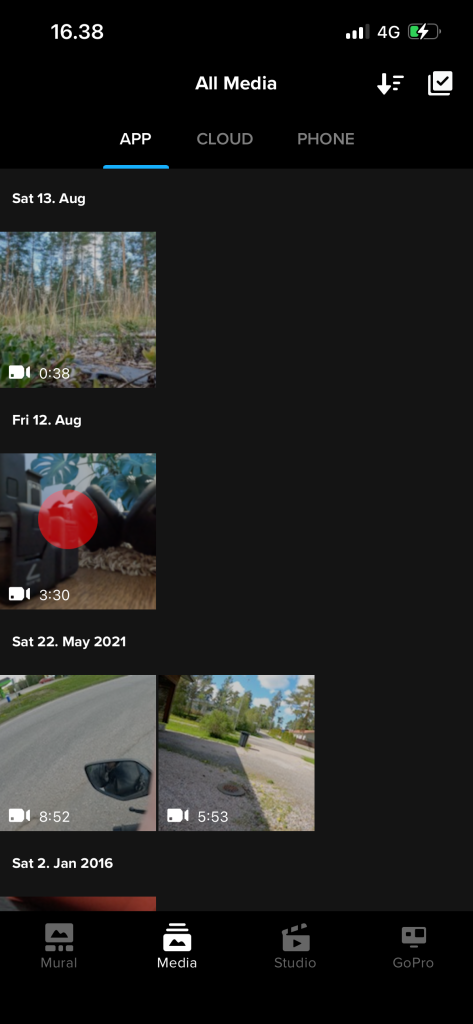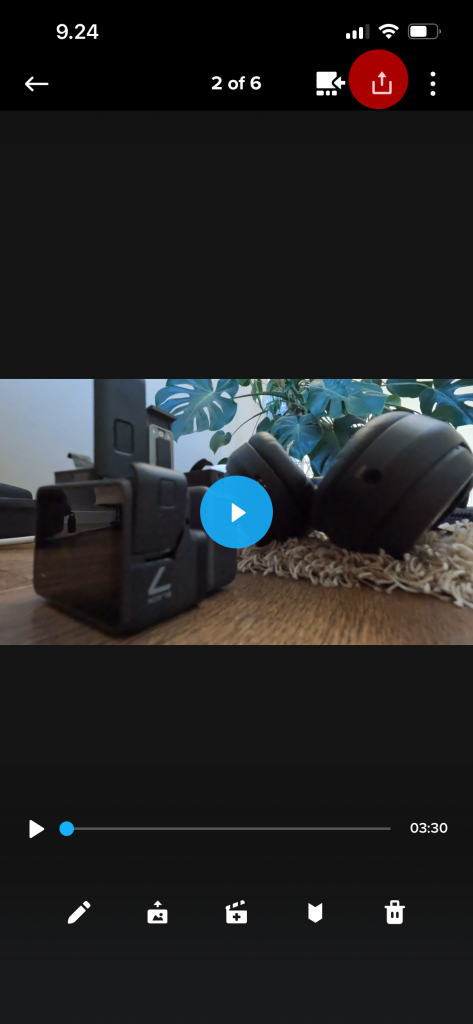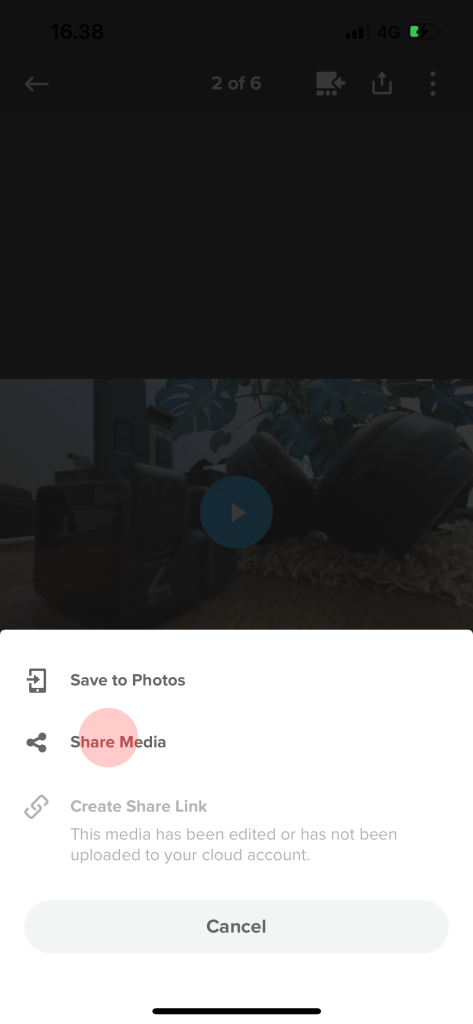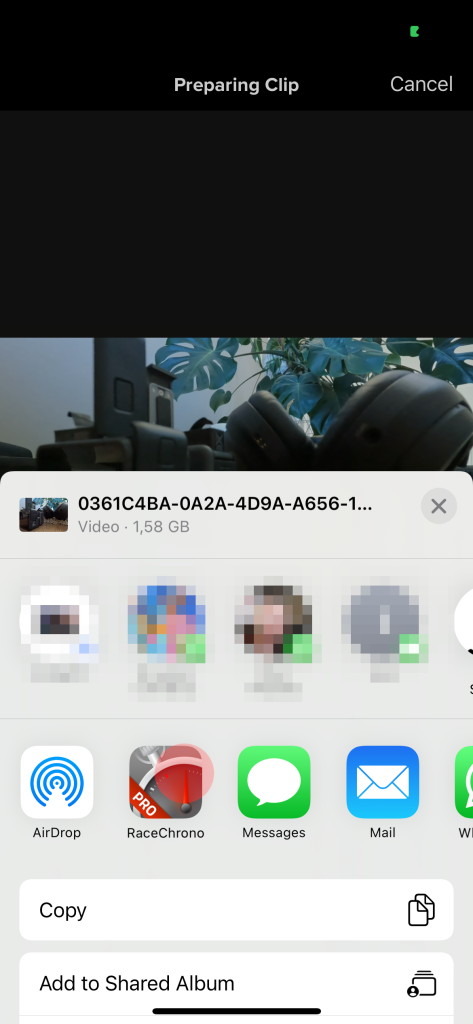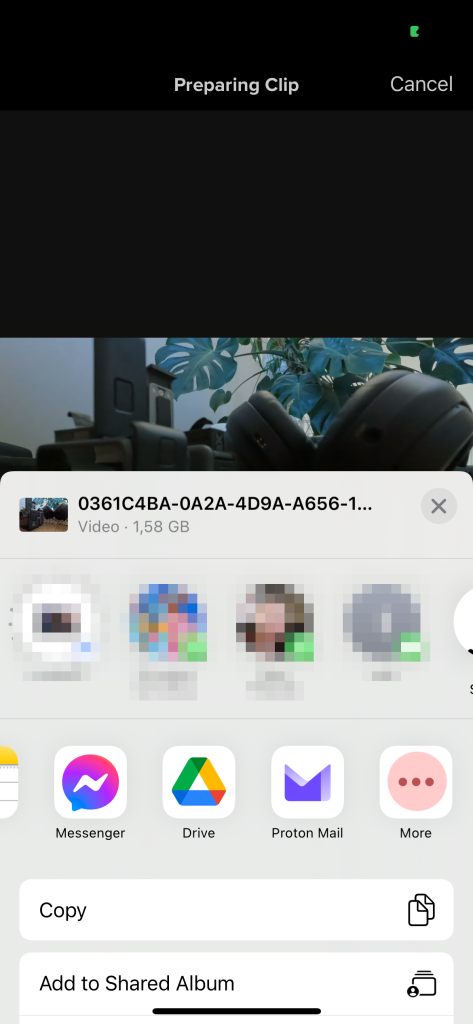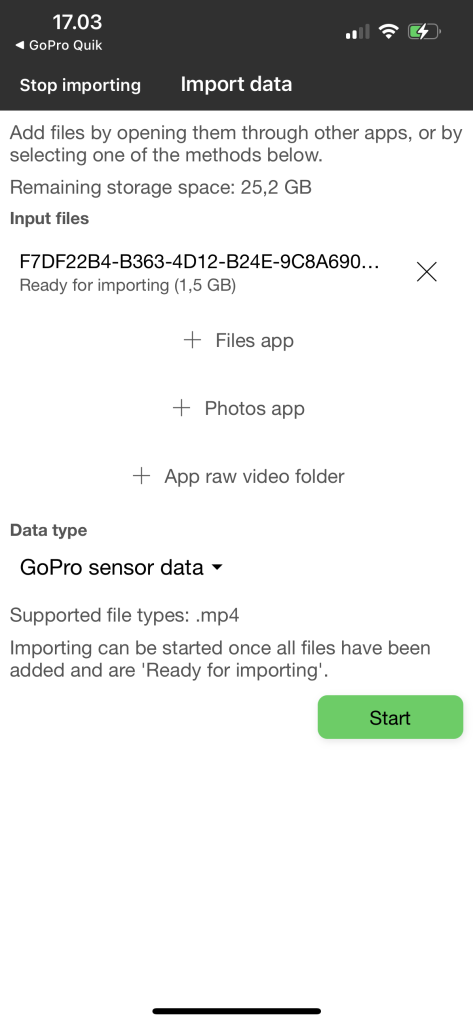Many RaceChrono Pro users have asked about how to properly import their of GoPro files through the GoPro’s Quik app. The Quik app works great for downloading files, but it can be used in several ways. Some of the ways may result in downscaled and compressed video files, which we are trying to avoid here. Our recommendation is to download your files first, which will add them to the ‘Media / App’ screen of the Quik app, and then import the files through the Photos app.
1. Downloading your files
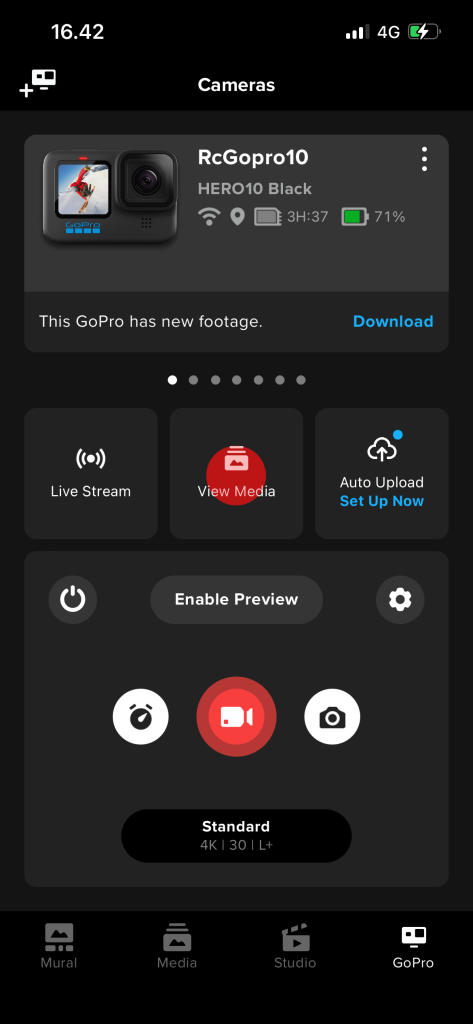
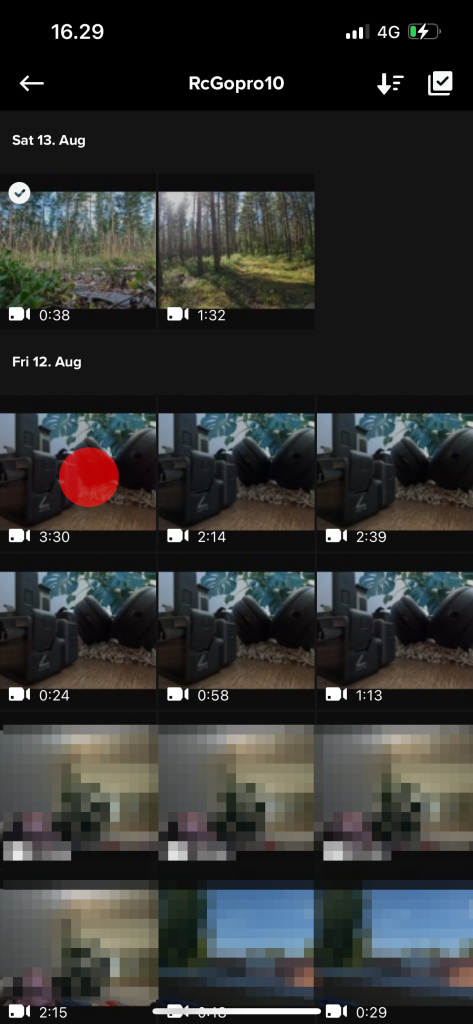

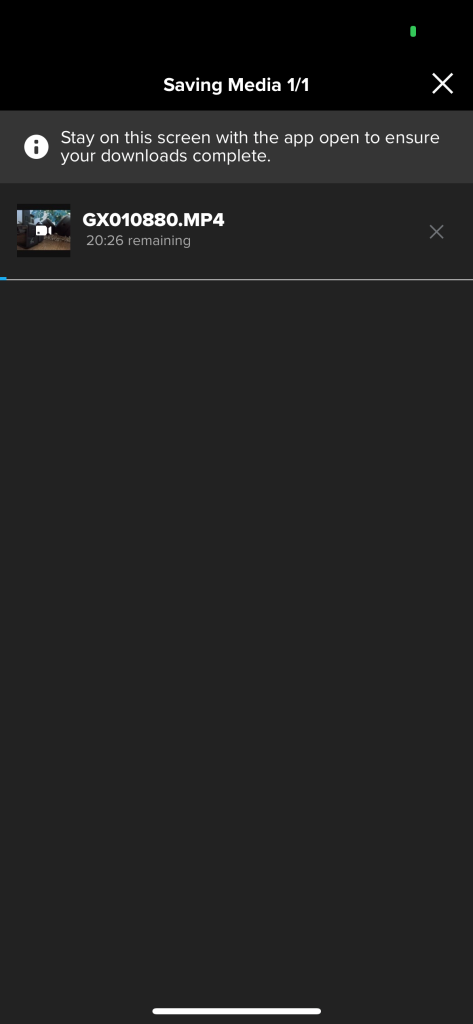
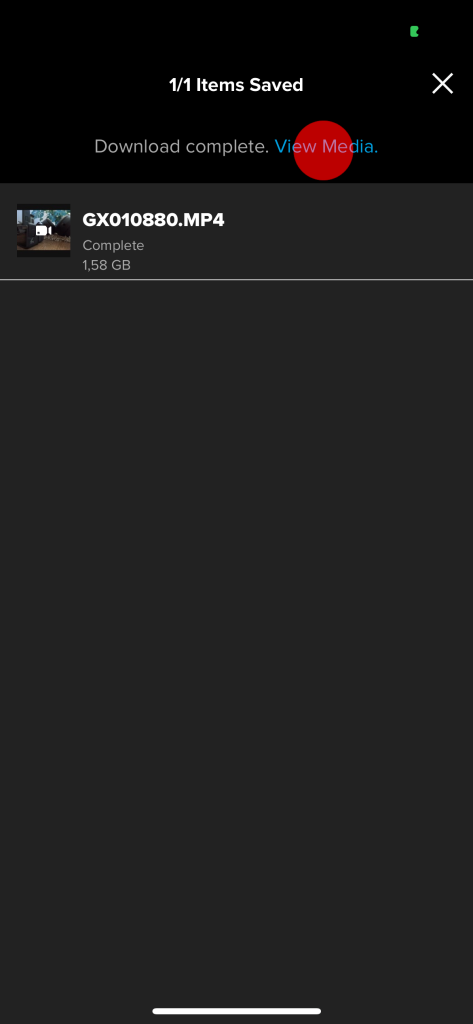
2a. Importing the downloaded files through the Photos app
Once the video has downloaded, go to the ‘Media / App’ screen of the Quik app. Then save the video files to the Photos app, and add to the Import screen in RaceChrono Pro. This is the preferred method as it preserves the original file names.
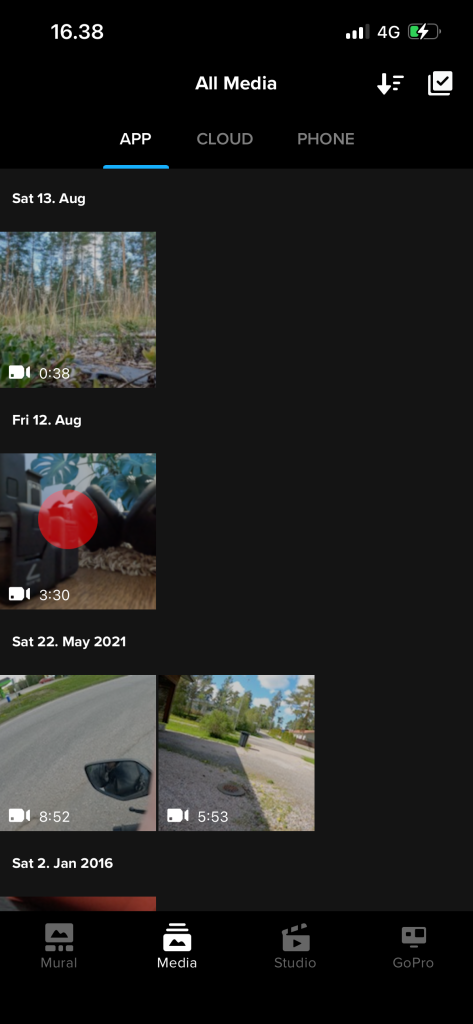
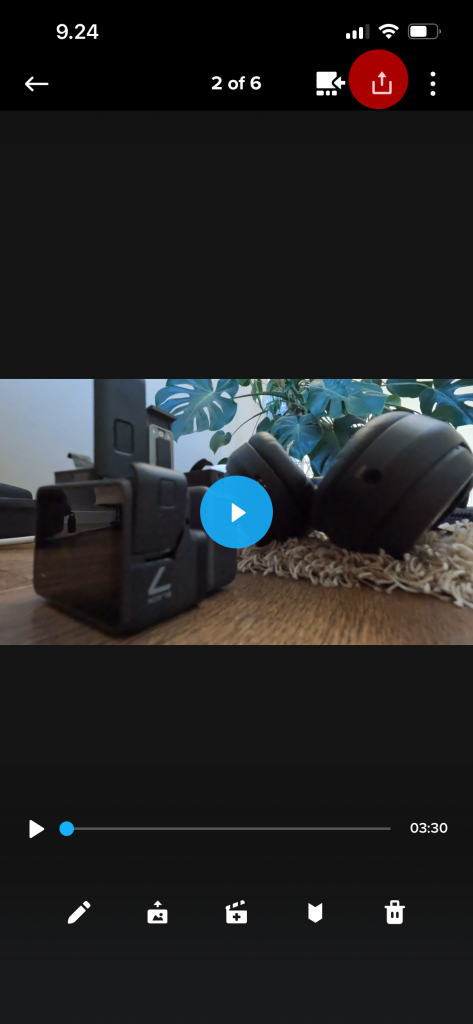
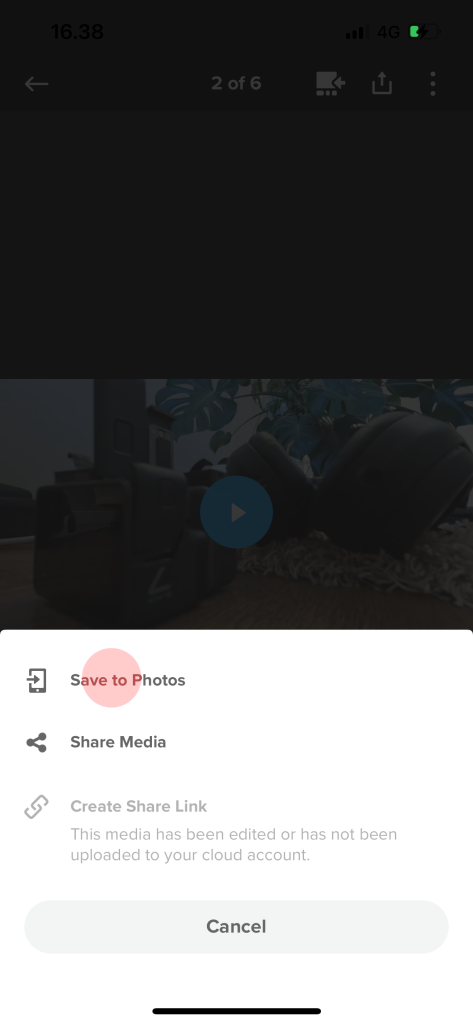
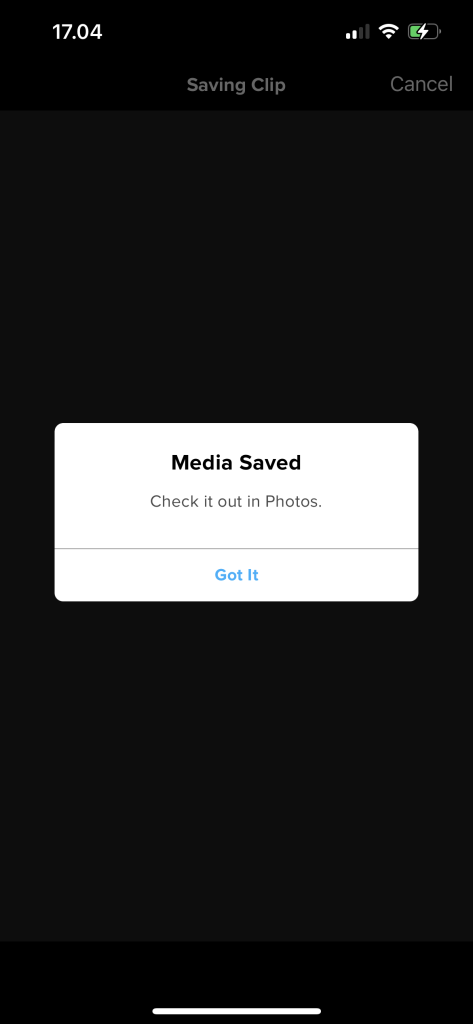

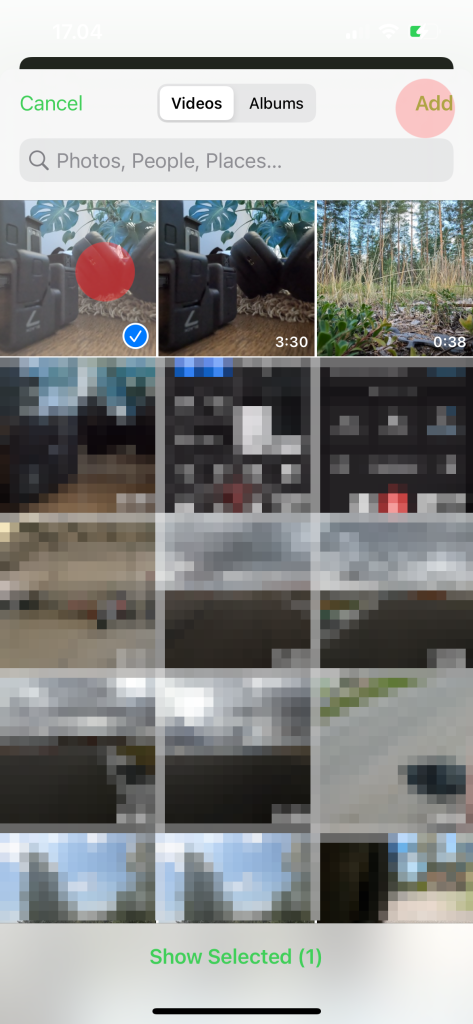
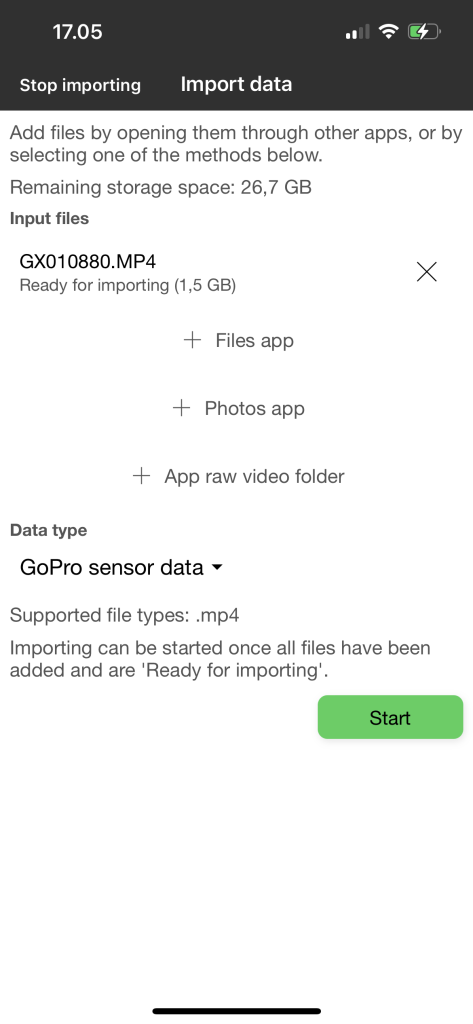
2b. Importing the files directly from the Quik app
Alternatively you can import your GoPro directly from the GoPro Quik app. The filenames will not be preserved with this method.