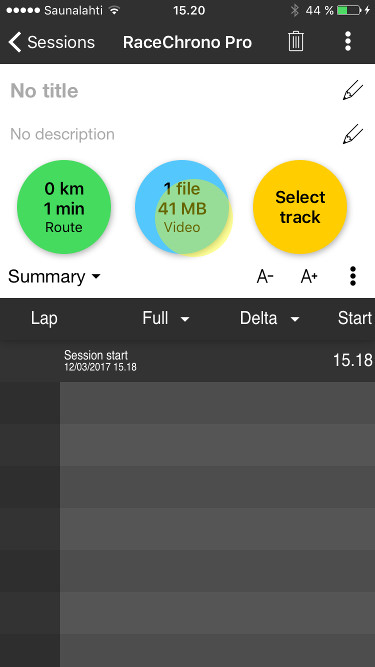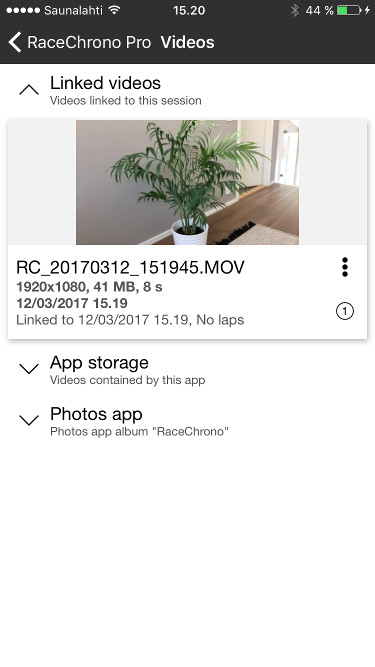Here’s a short tutorial how to use RaceChrono Pro and the built-in camera to record videos. The example session here is started with the device in landscape orientation for simplicity. You can also start the session in portrait mode, and switch to landscape before starting the video recording.
- Rotate to landscape orientation and press ‘Start’ button to start your session
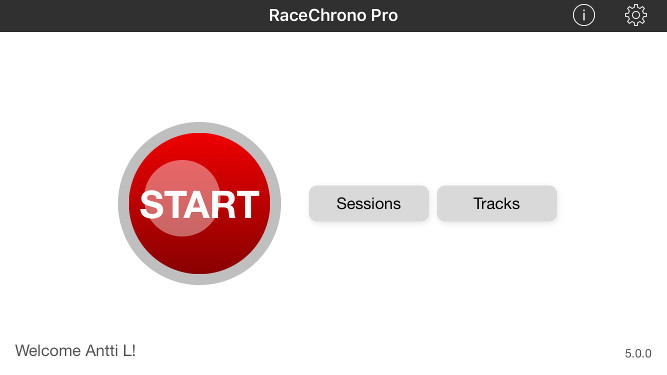
- Wait for your devices connect and satellites to lock. Then swipe right to reveal the camera preview page.
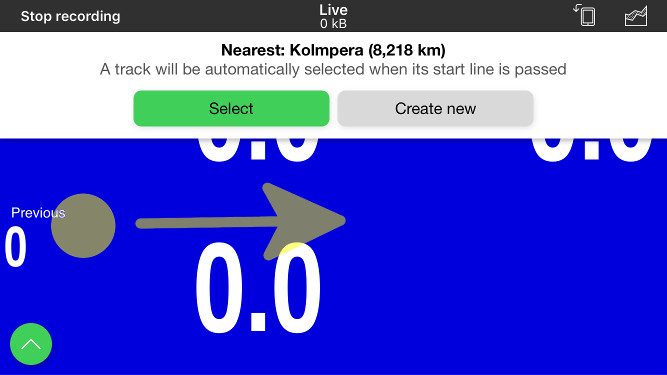
- Modify your camera settings if needed by tapping open the camera preferences box.
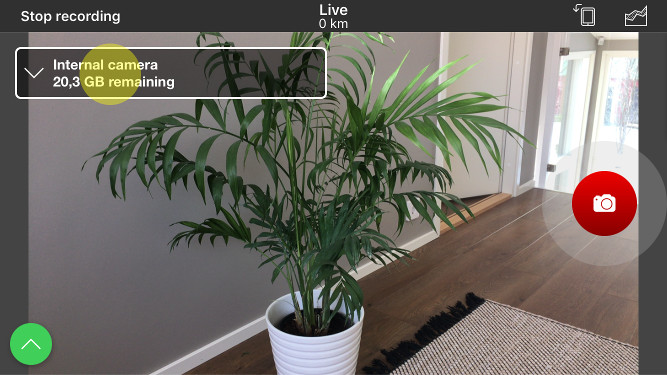
- Press the ‘Record video’ button on the right side of the screen, to start the video recording.
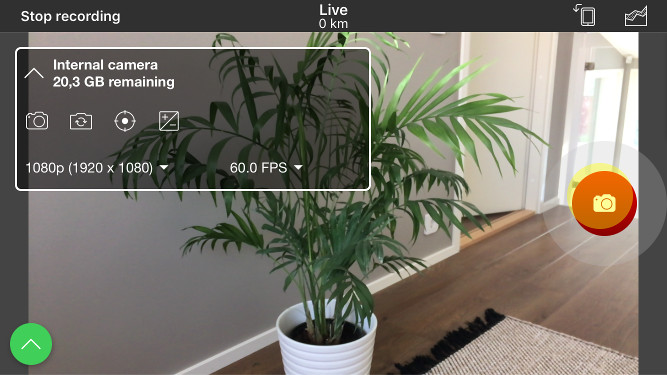
- Your video is now being recorded. Swipe right/left to any of the other live timer pages while recording your video.
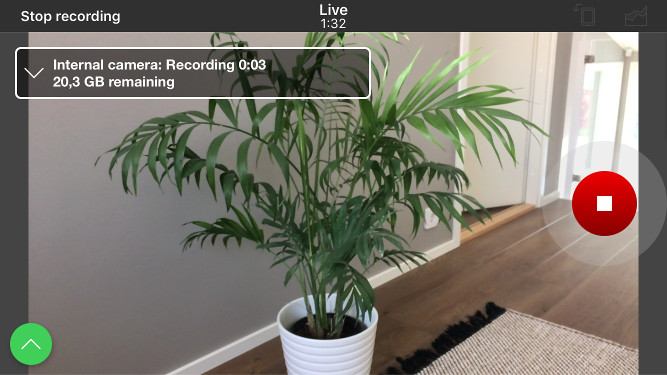
- Open your session and the video list to check the video files that where recorded.