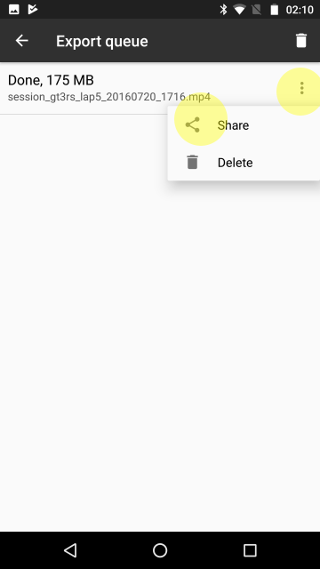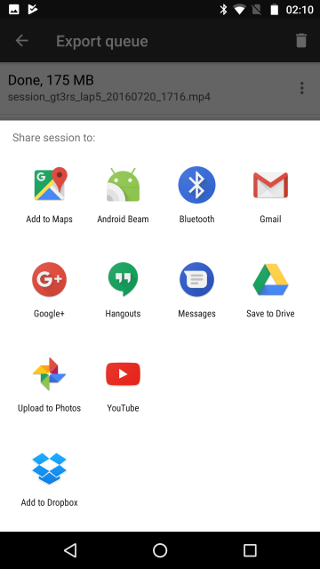Here’s a tutorial for a simple case of exporting video file with overlaid data that can be viewed on your desktop or uploaded to YouTube, etc.
- Open your session, and press the round “Videos” button to see the session has video recorded for desired laps. Pay attention on the lap information below the thumbnails. Let’s say we want to export Lap 5. There seems to be video available for that. Go back to the session overview, and press the export button on the toolbar.
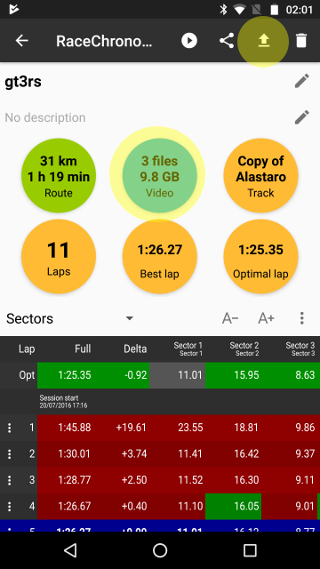
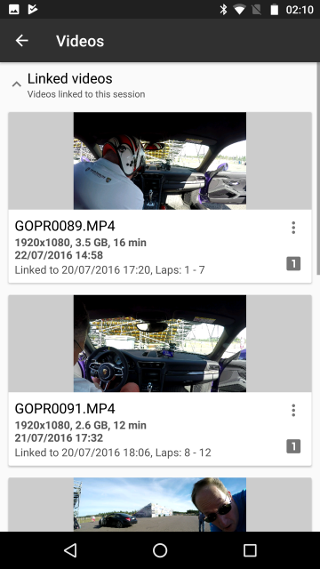
- Configure the export job. Select “Overlaid video (.mp4)” as the application, “Laps” as scope, and the desired lap, which is Lap 5 in this example. When done, press the “Add to queue” button.
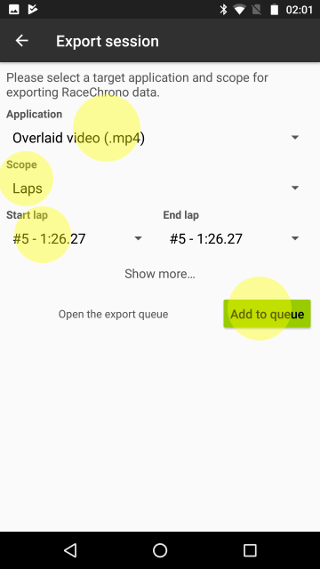
- The export queue screen will then appear. Press start, and the export process will begin. This will take some time as RaceChrono is transcoding your video files and “burning in” the data overlay. Do not turn off your screen at this stage, or switch to other apps.
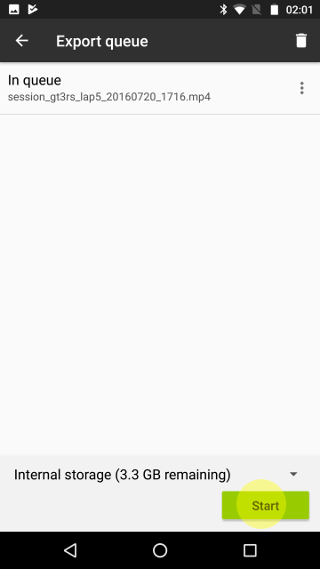
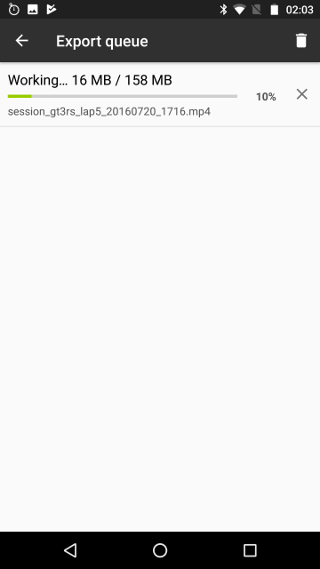
- Once the export is complete, you can share your video file by selecting “Share” from the overflow menu.