While RaceChrono cannot connect to the GoPro’s GPS while “live recording”, you can import the data embedded in to the video files afterwards. You’ll only need a GoPro that has a build-in GPS.
- Record a video of your session using your GoPro. Make sure the GoPro’s built-in GPS is turned on. You will not need RaceChrono before the next step. You can leave your phone at the pits!
- After recording the your session using your GoPro camera, open the Import screen by selecting “RaceChrono > top menu > Import”.
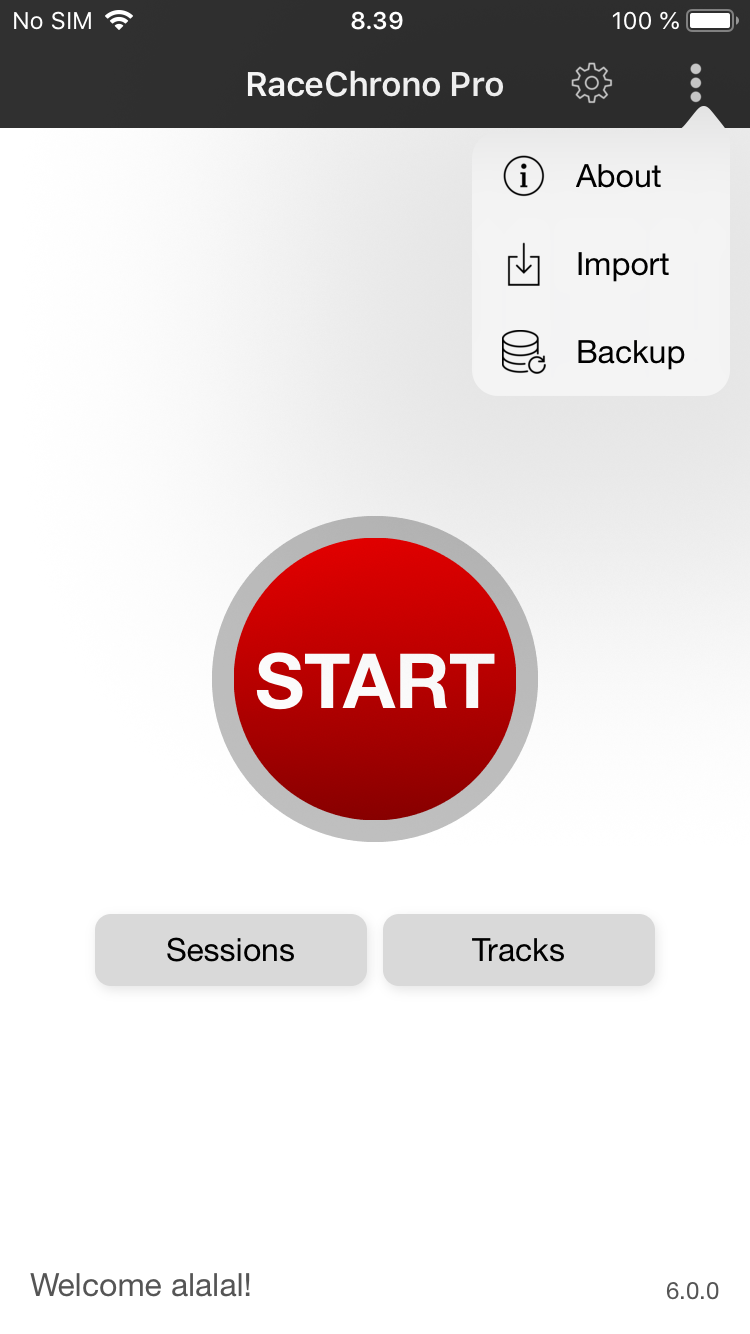
- Add the files to import from your chosen media. Easiest way might be to use a memory card reader to import the files directly from your GoPro memory card, but a cloud service such as iCloud or Google Drive will work just fine as well. Make sure to add all the video files related to the session at this point.
- IMPORTANT: Select “GoPro sensor data” as the import format.
- Press “Start”.
- A session is created with the video files linked to it.
- You can now analyse and export the session just like any other session.
If you see the error “No data could be imported”, it means the files do not have the necessary sensor data to create the session. The data may be missing for various reasons:
– Too weak GPS signal when recording the video on the GoPro.
– The GoPro’s GPS was turned off when recording.
– The embedded GPS data was stripped from the files by a video editor or transcoder.
